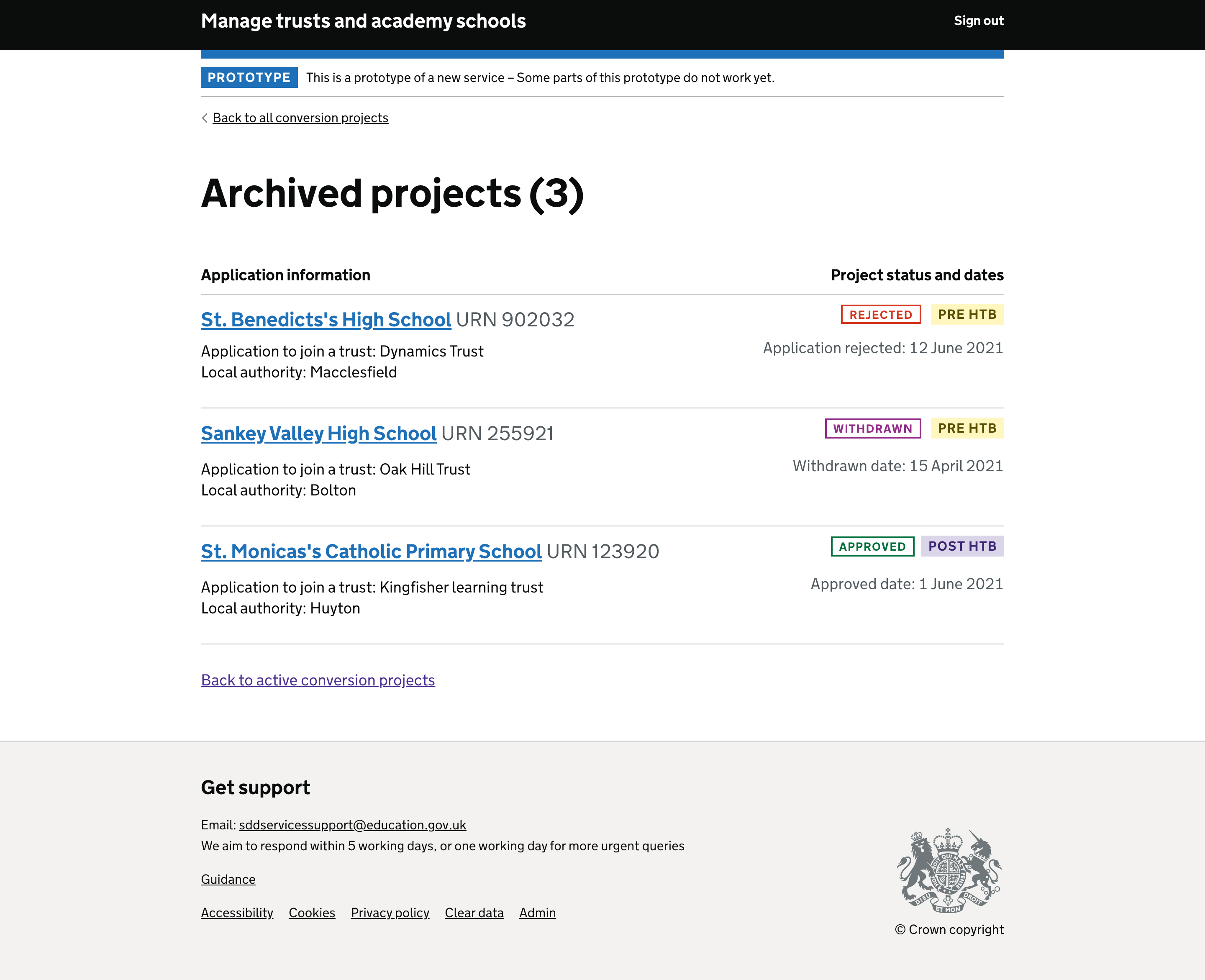# Date the work was done
June 2021
# Introduction
We developed Version 1 of setting a project status from information we got from our subject matter experts. We have not tested it with users yet, so it’s very likely to change from these initial concepts.
A project, when assigned starts by default as an ‘active’ state. An active project is one that a Delivery Officer is about to, or currently working on. In the pre-HTB workflow users can change the status of that default state to:
- On hold
- Withdrawn
- Approved
- Declined
Users can set the status from a link on the task list page
Task list page with new link to change status
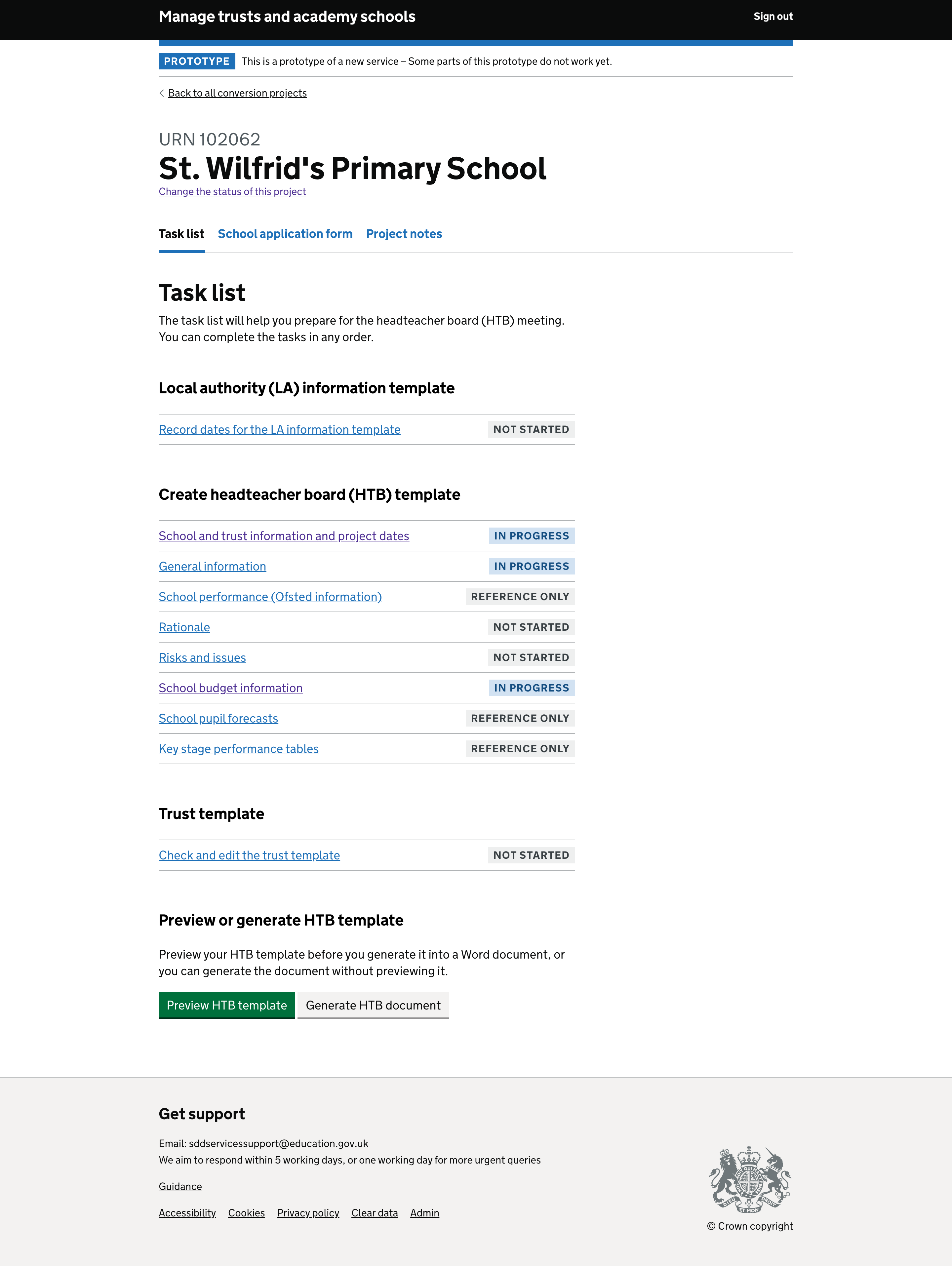
Select a new status
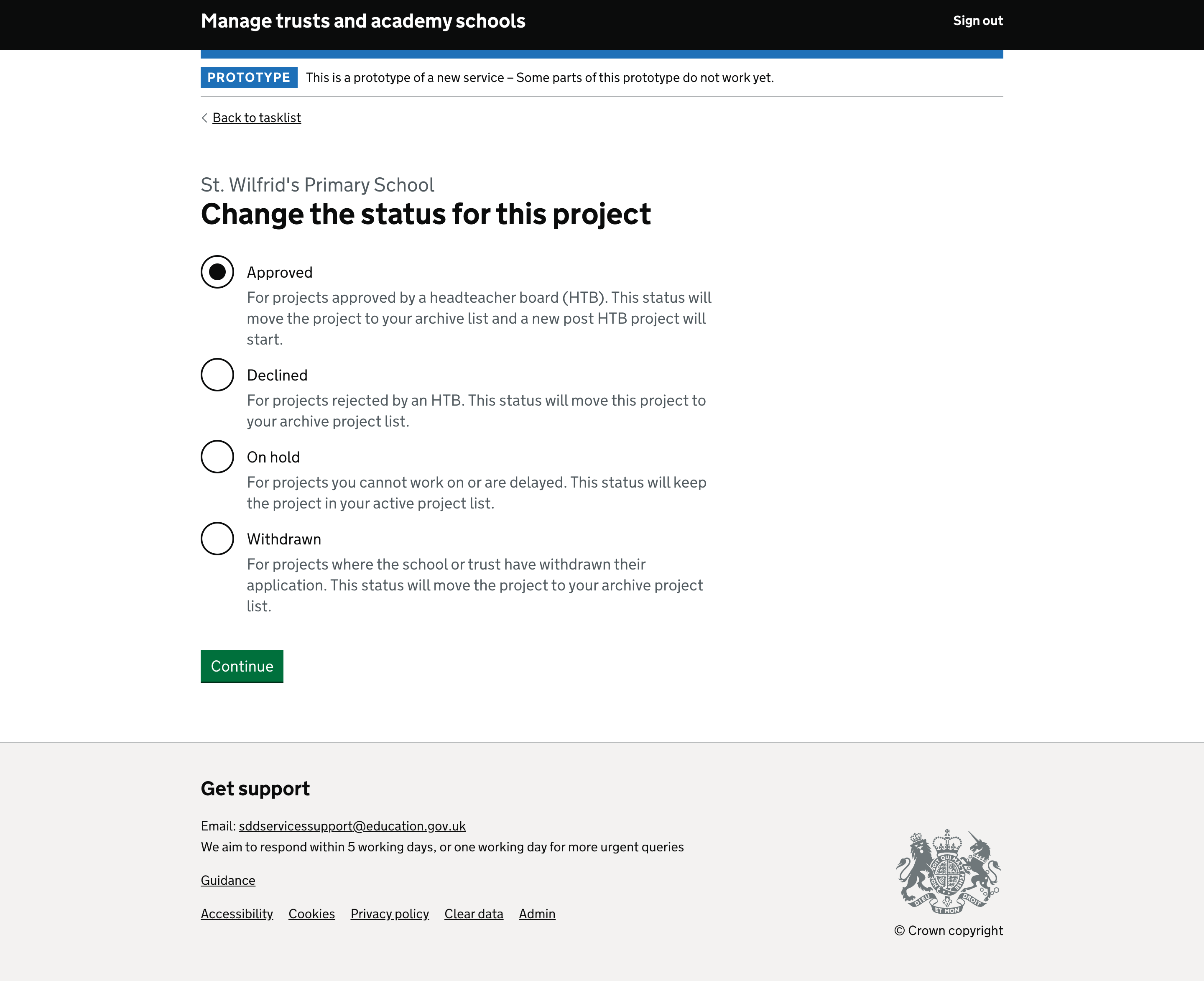
# On hold journey
A project that is still active but has been highlighted as not currently being worked on, these projects remain as part of the user’s active projects list.
The project can still be accessed but all data is read only. The project cannot be interacted with until the status is changed back to active.
Reasons for onhold
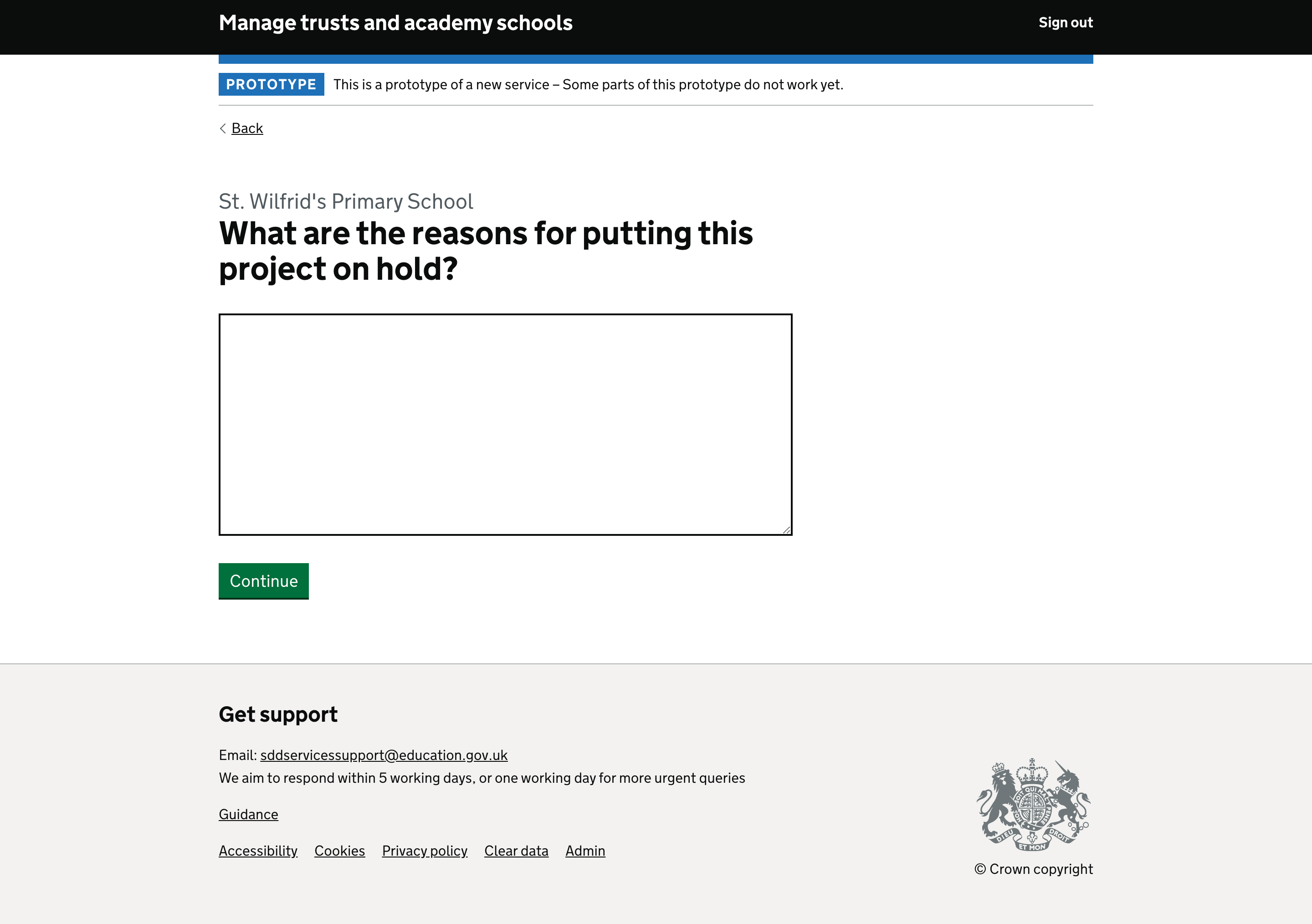
Onhold date
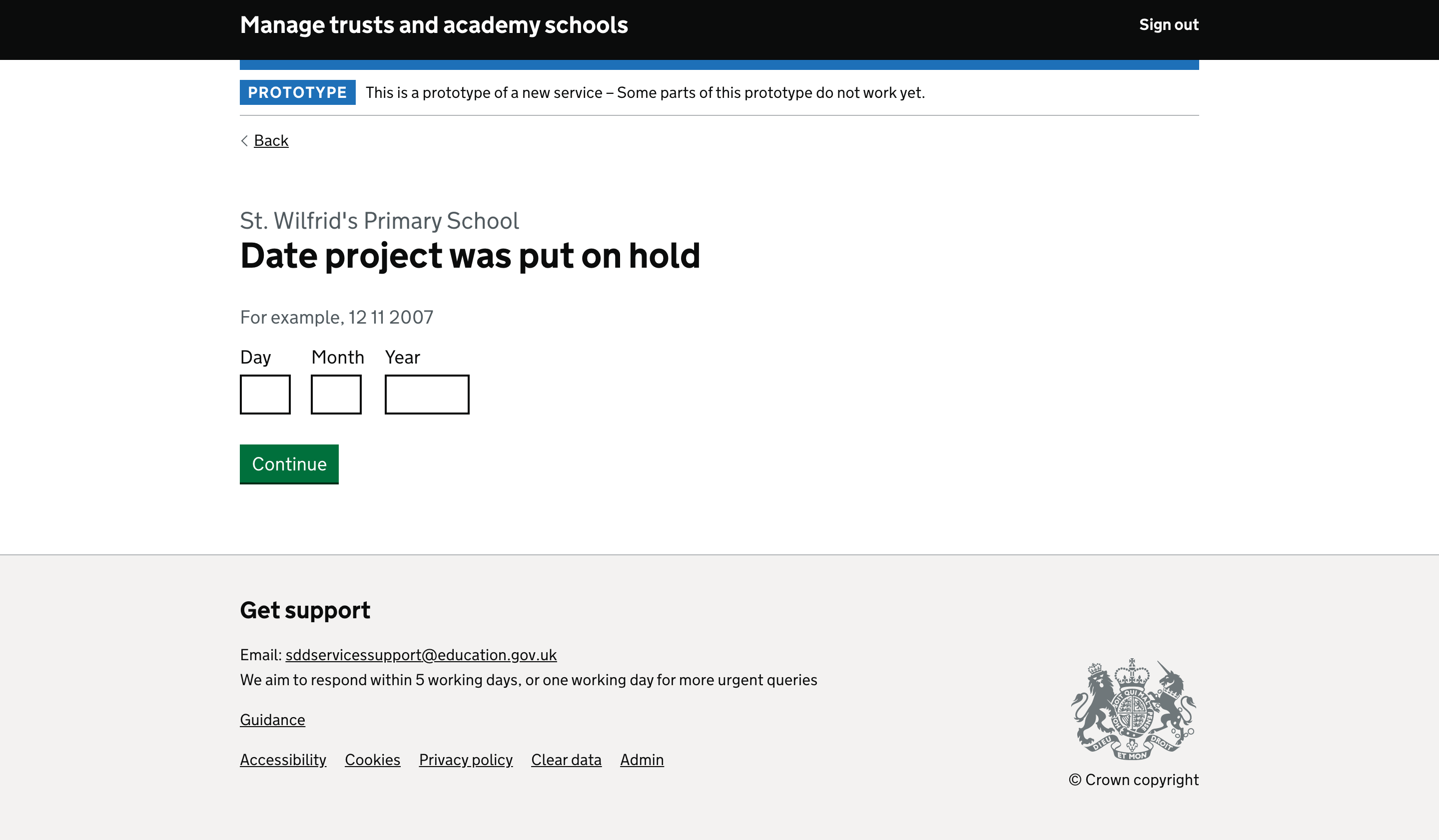
Onhold summary sceen
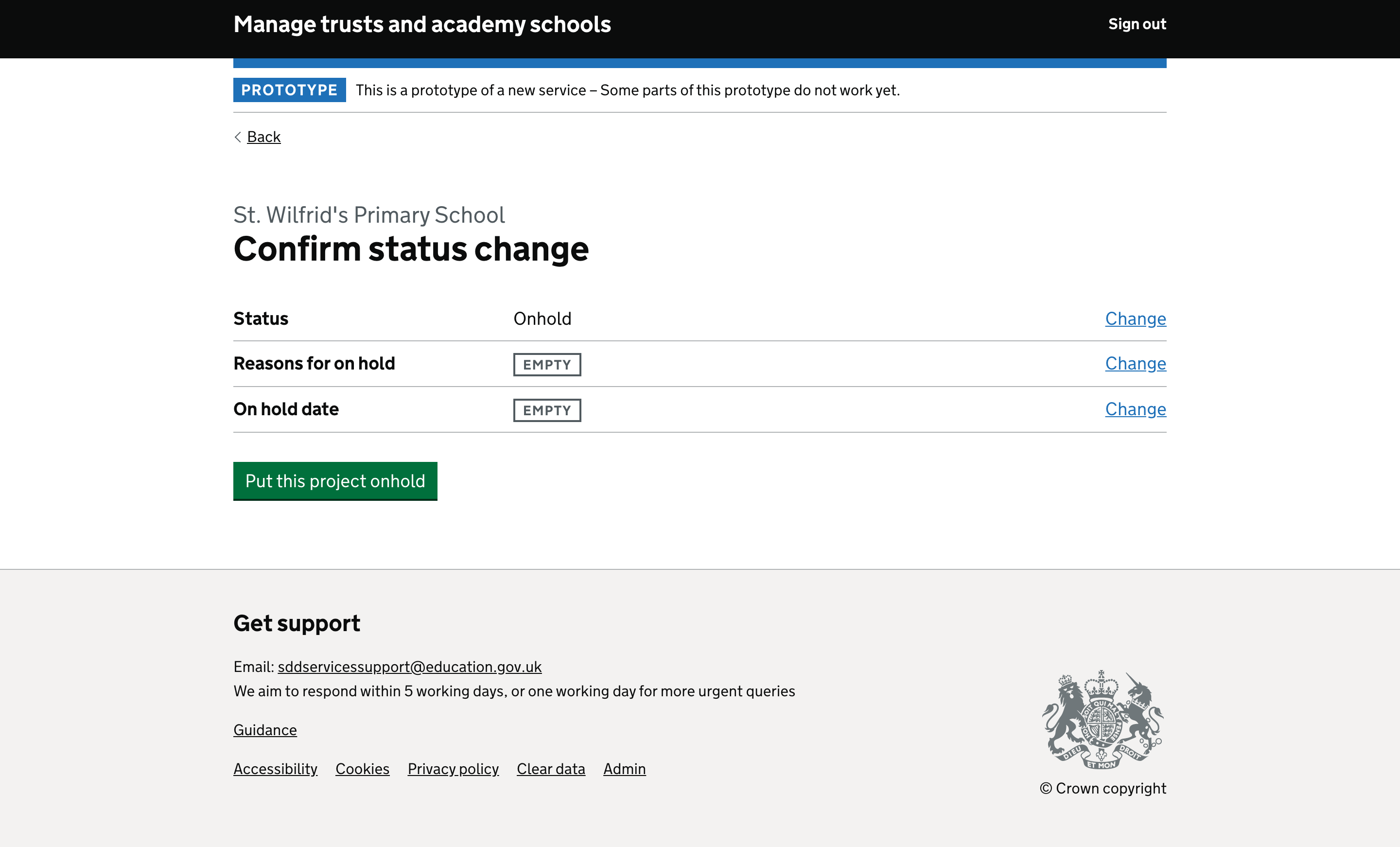
Onhold project reference only view
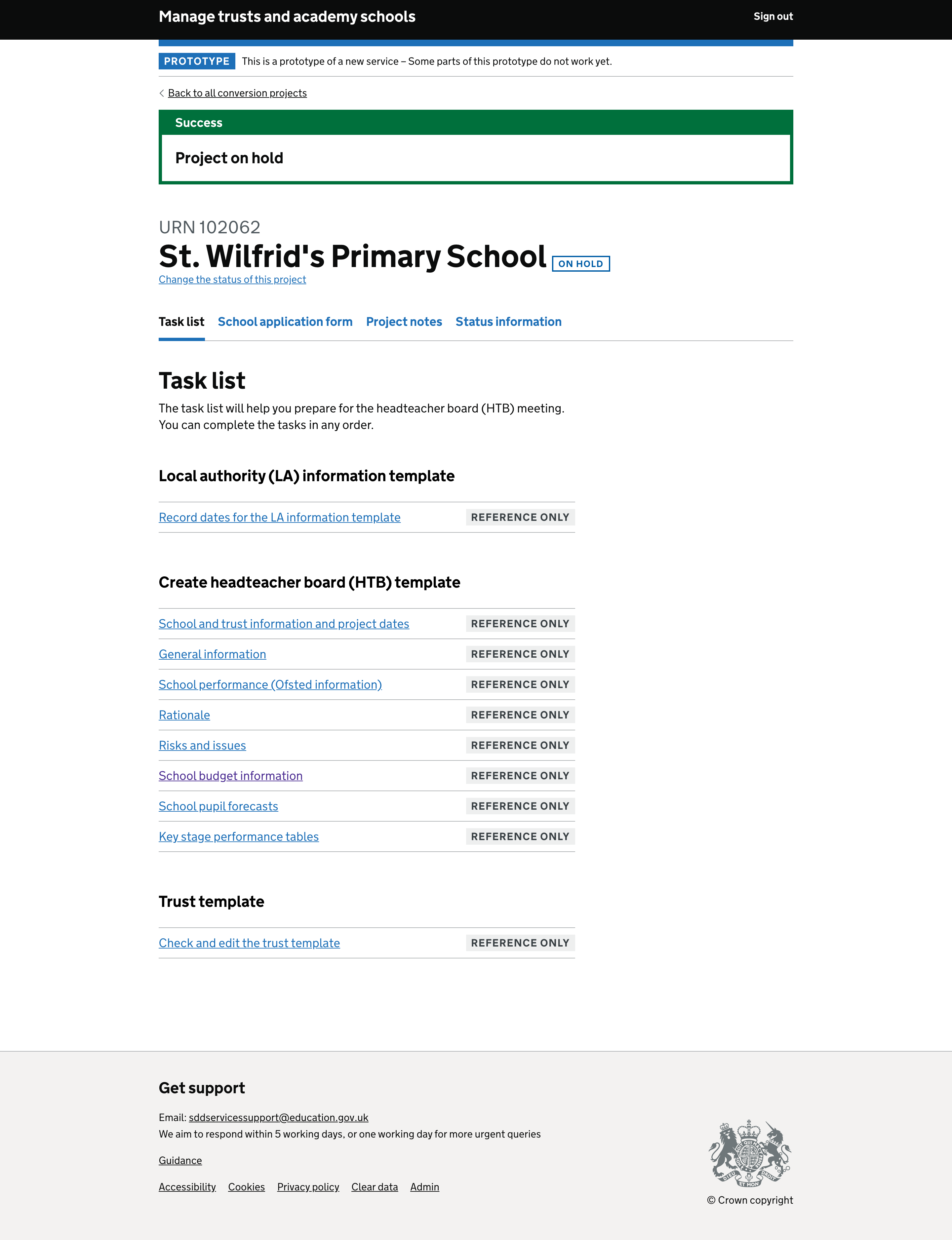
Onhold status information
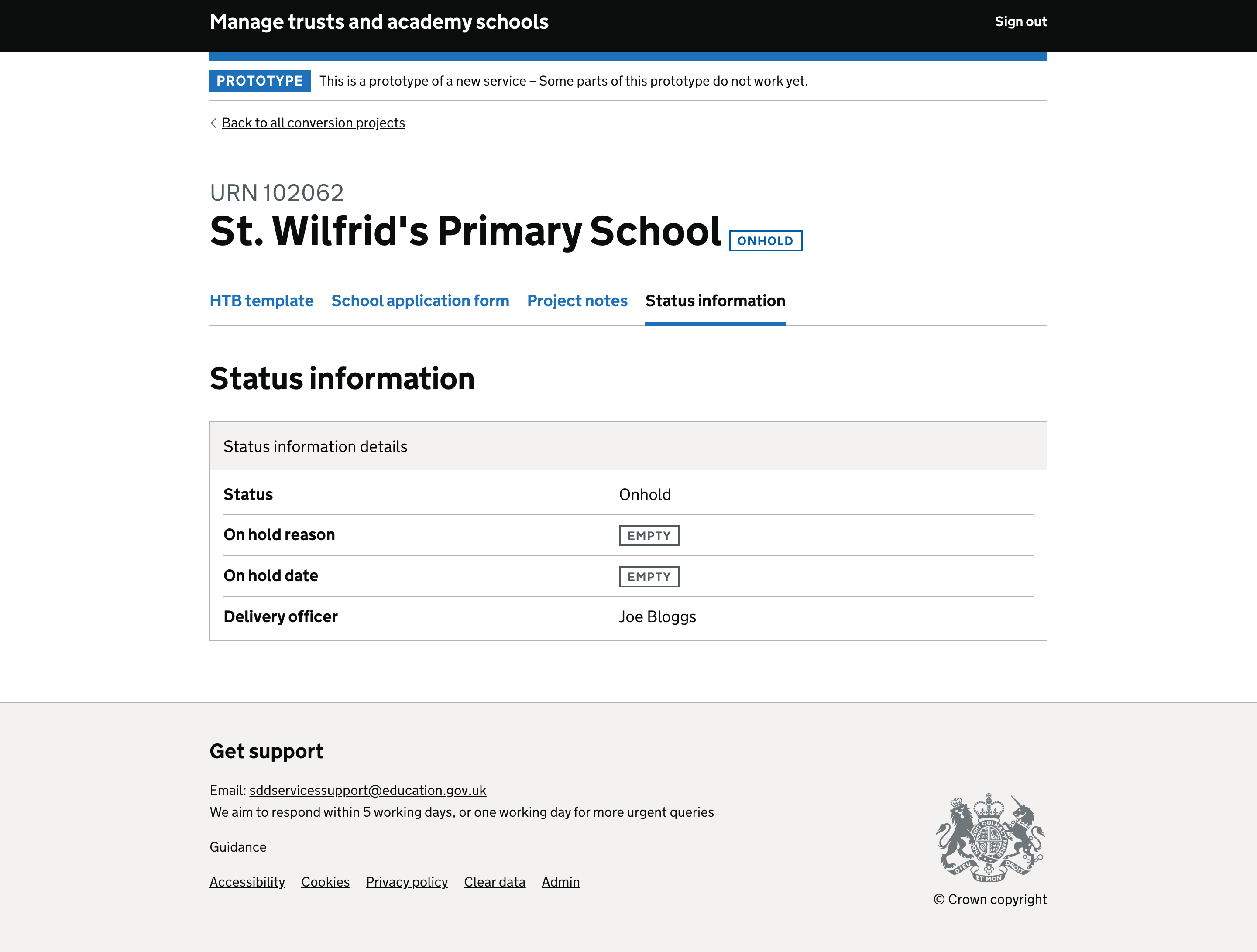
Onhold chage status
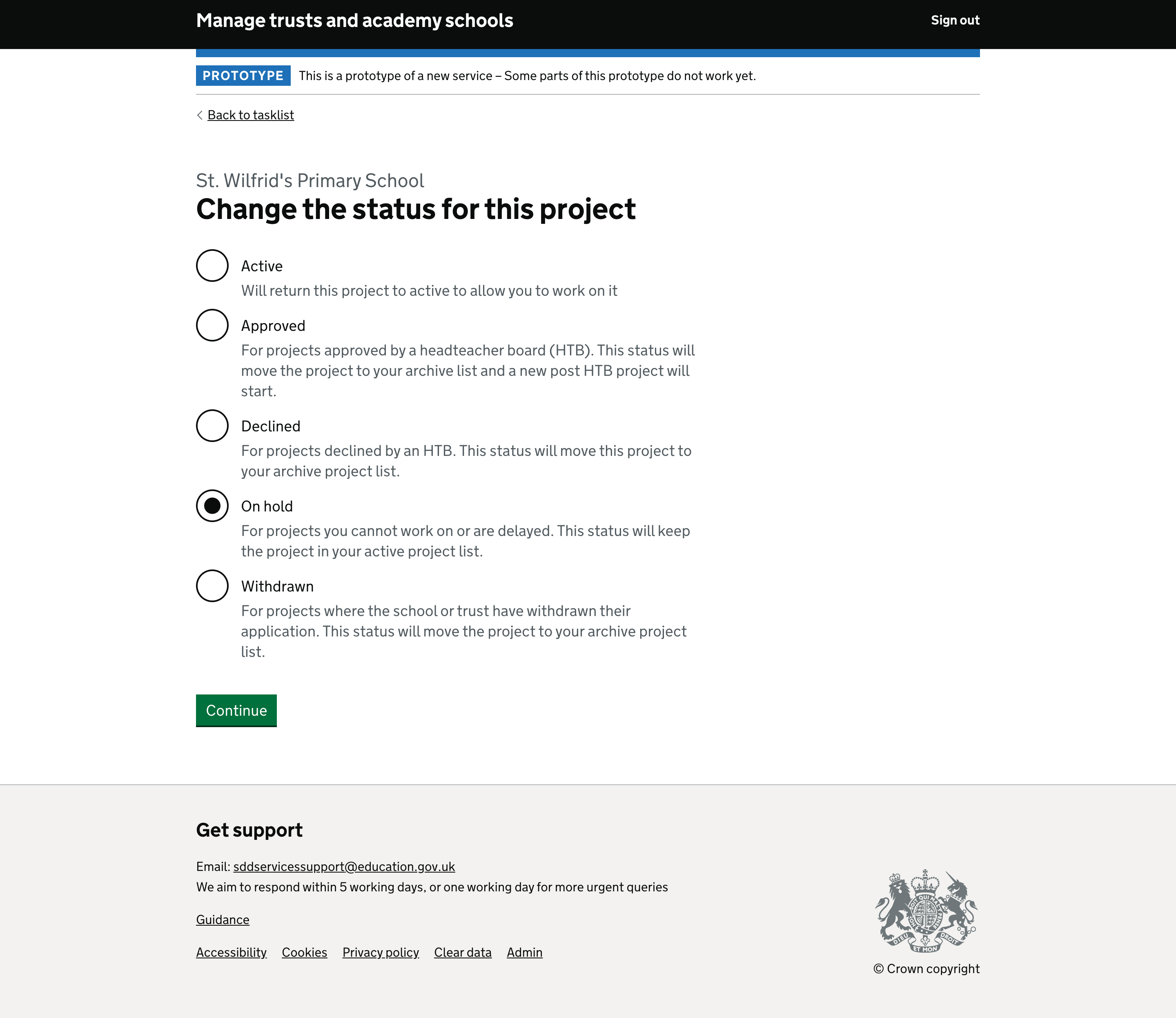
# Withdrawal journey
A project can be withdrawn at any time. This is more likely as part of pre-HTB than post. Users can no longer interact with a withdrawn project, they can only see the information that was in the system at the point when the project was withdrawn.
Once a project is withdrawn it will be removed from the user’s active projects list and will now be accessed as reference only from the archived projects list.
Reasons for project withdrawal
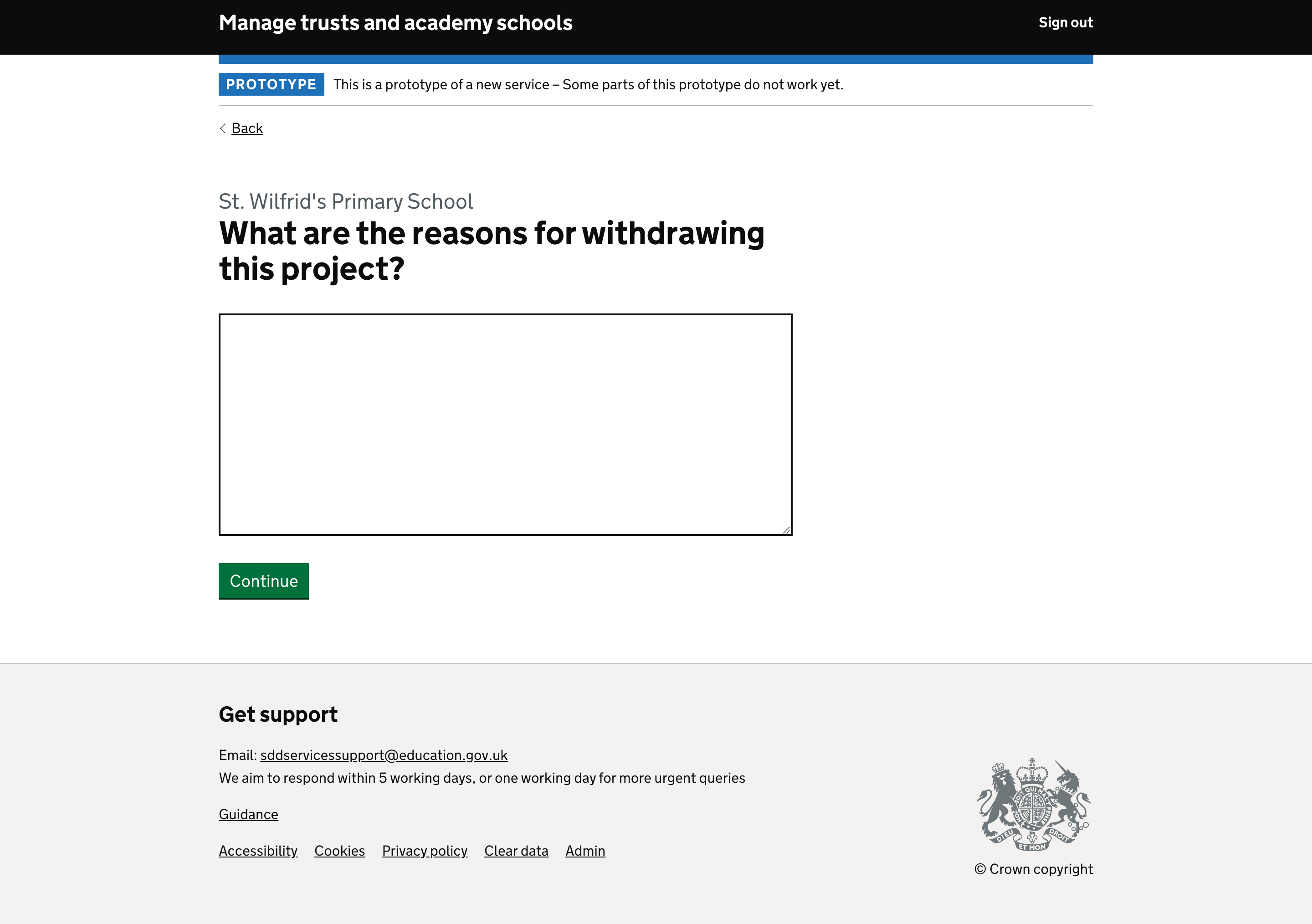
Withdrawal date
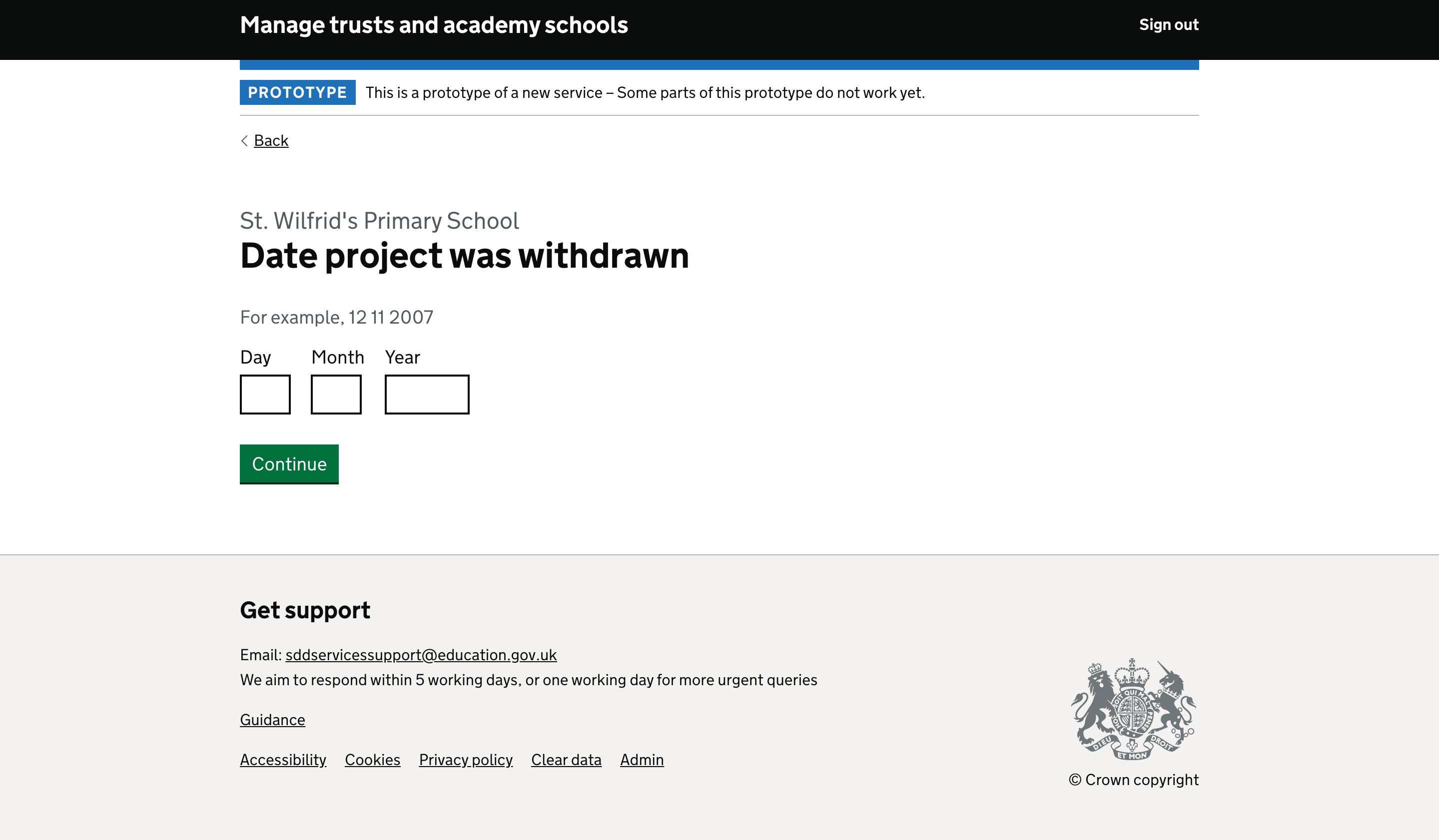
Withdrawal summary sceen
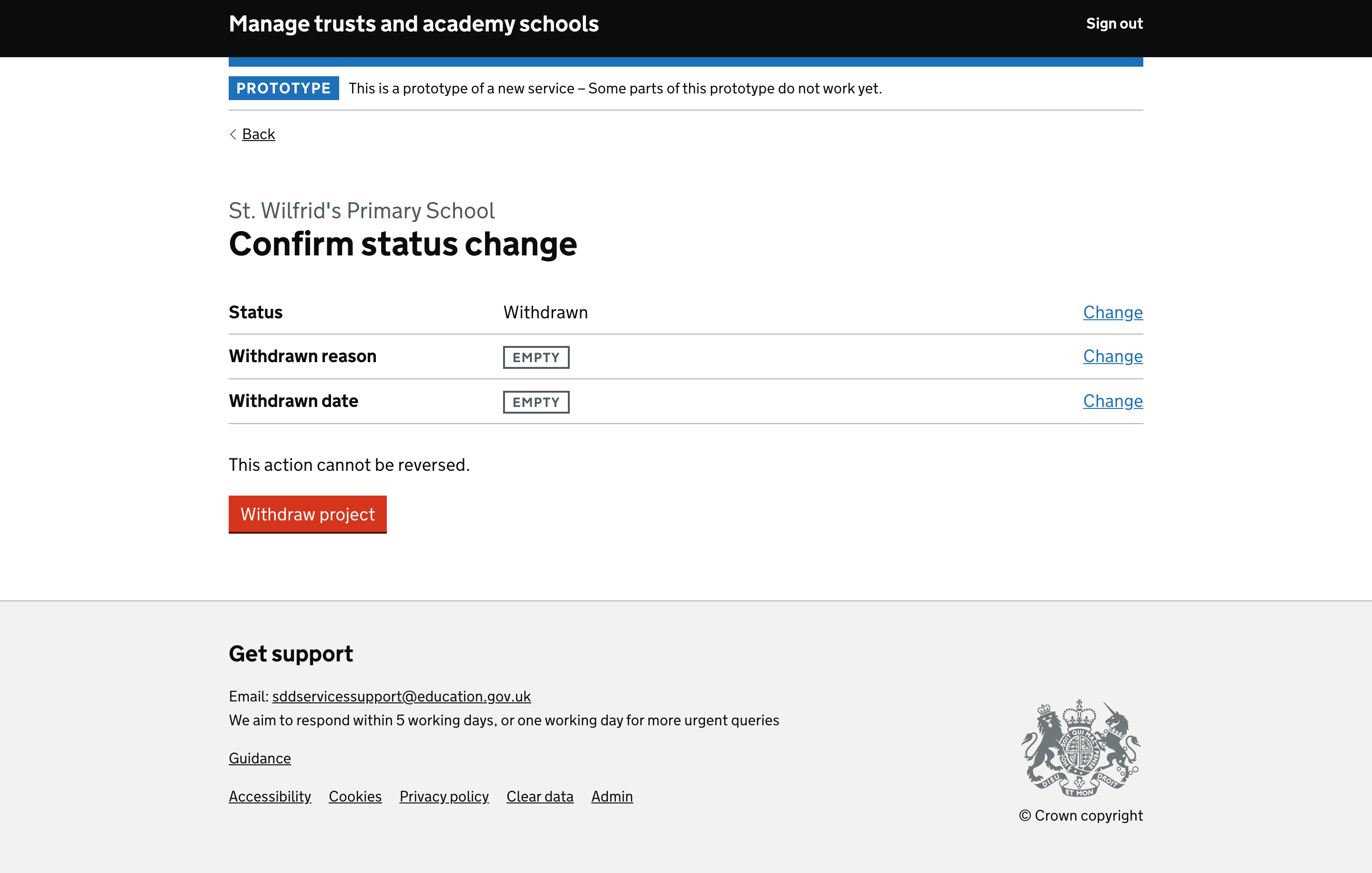
Withdrawal project reference only view

Withdrawal status information
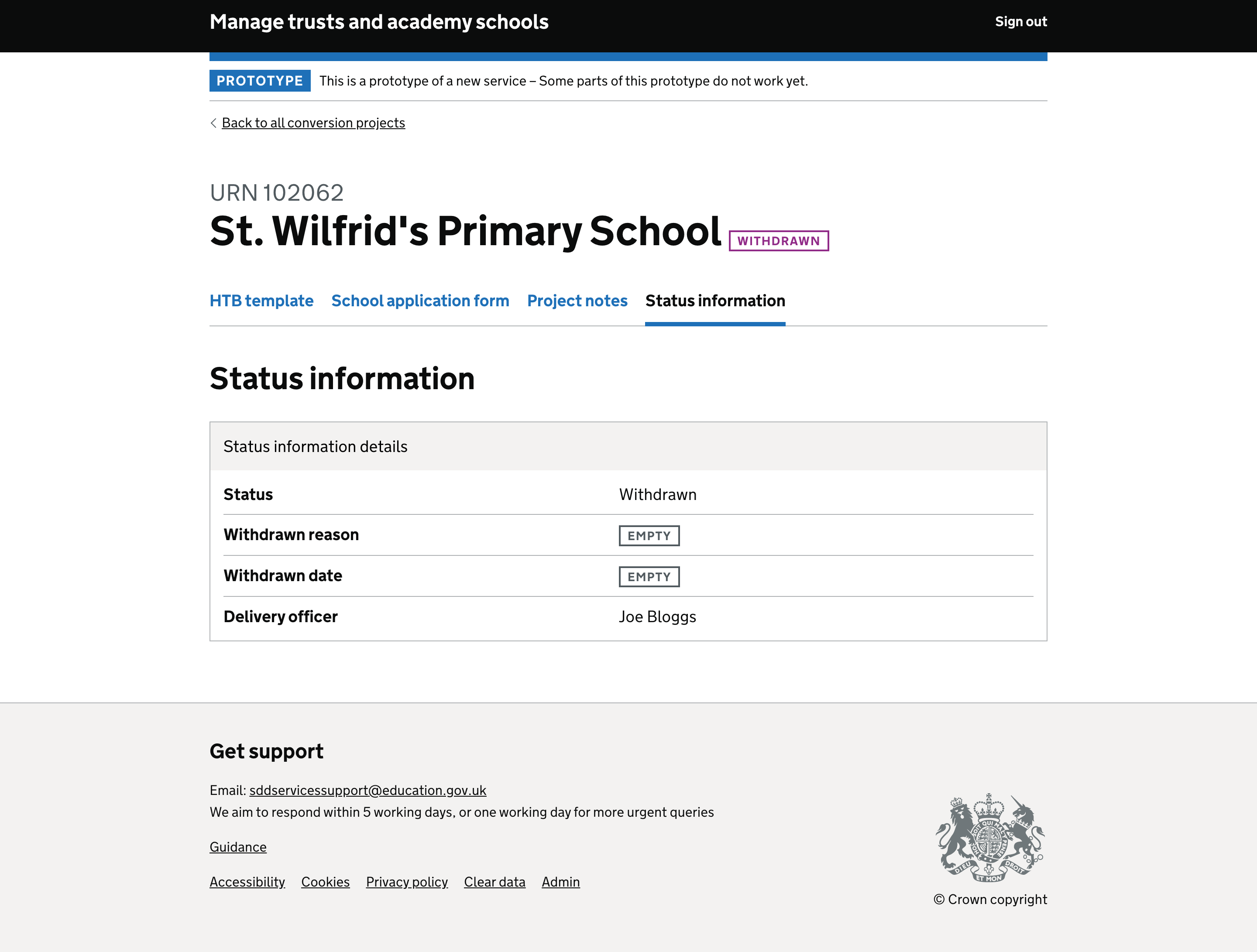
# Approved journey
After an HTB meeting users will record an approved decision. They will need to add the date of approval and any conditions set at the HTB meeting. Once approved, the project will be removed from the user’s active projects list and only be accessible from the archived projects. The project will now be reference only, the user will see a summary screen that will reflect the papers as they were when last generated by the system. At this point the project will move to post-HTB and will appear as a new project in the users active projects list.
Were there conditions set?

Details of conditions set by HTB

Approved date
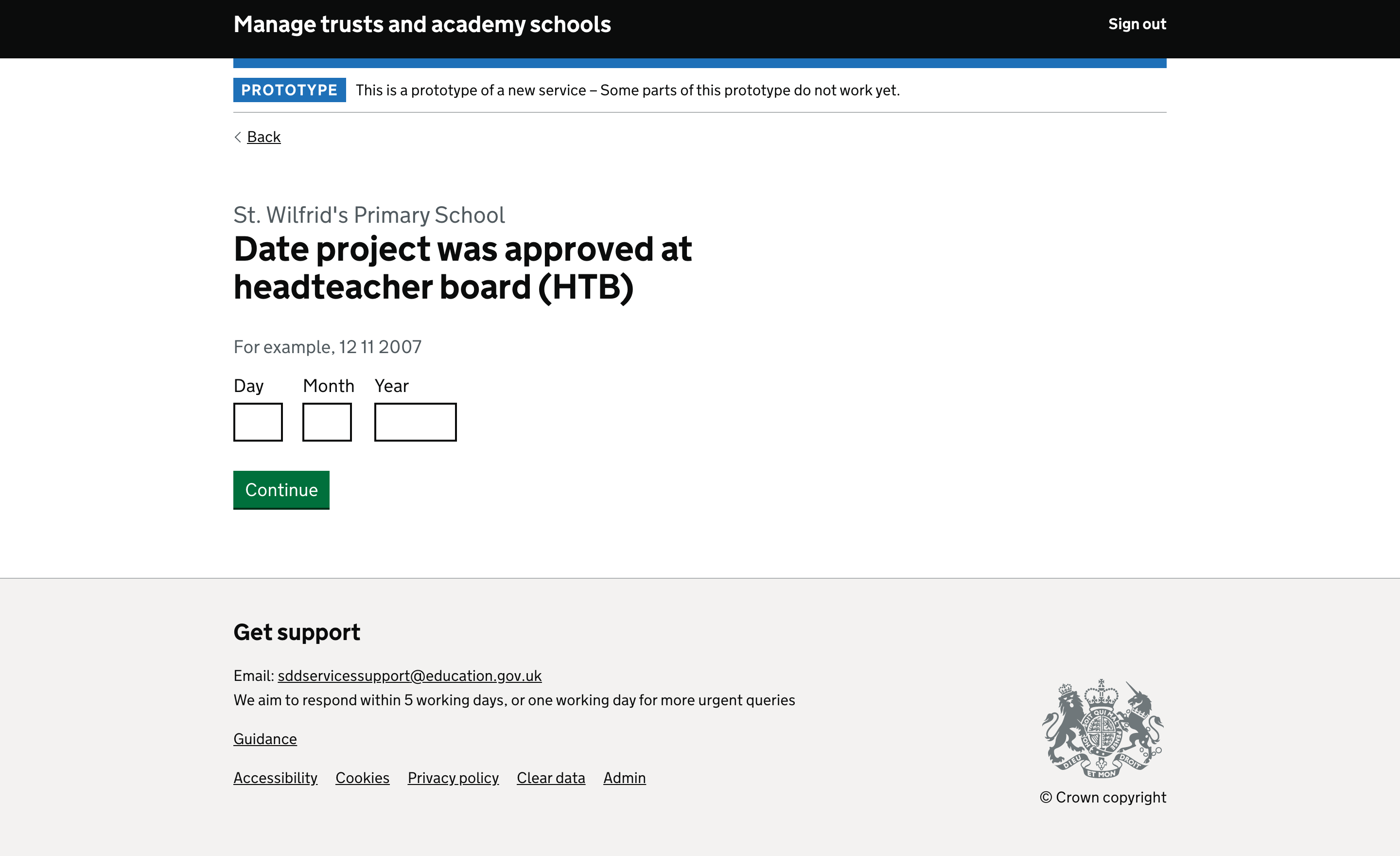
Approved summary sceen
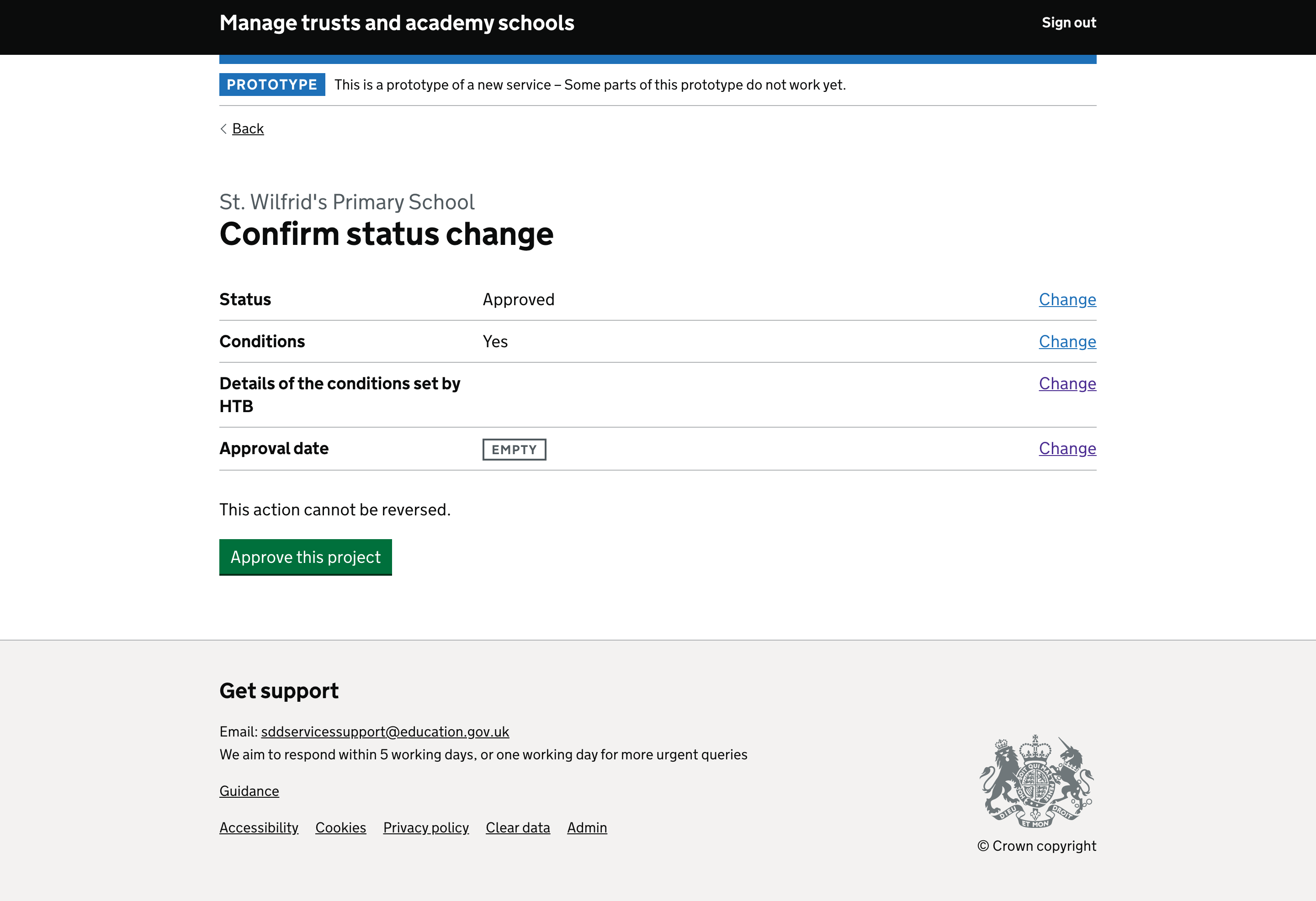
Project reference only view

Status information section
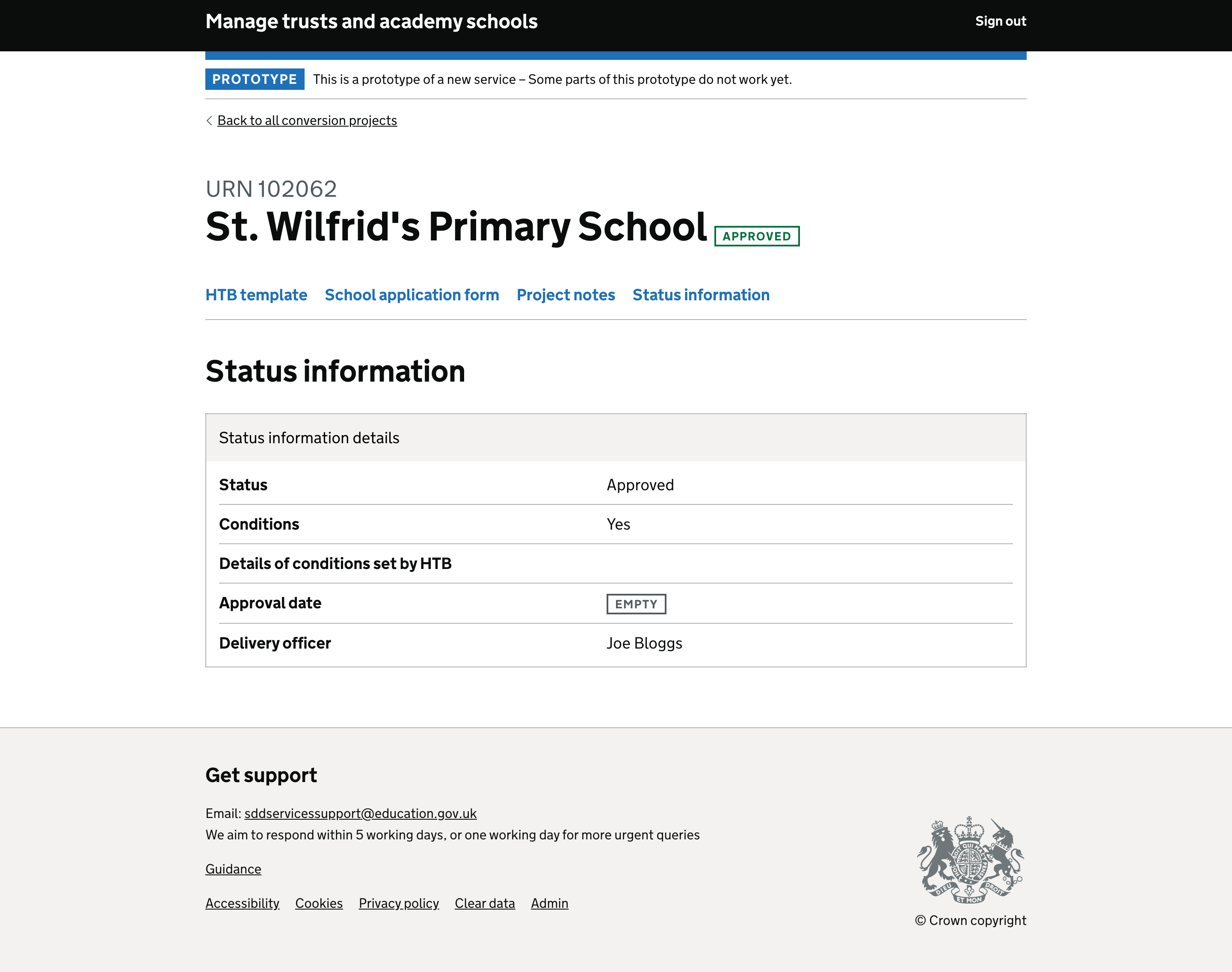
# Declined journey
After an HTB meeting users can also record a declined decision. They will add the date of the decline decision and reasons from a predefined list. Once declined, the project will be removed from the user’s active projects list and only be accessible from the archived projects.
The project will now be reference only, the user will see a summary screen that will reflect the papers as they were last generated by the system.
Reasons for projects being declined
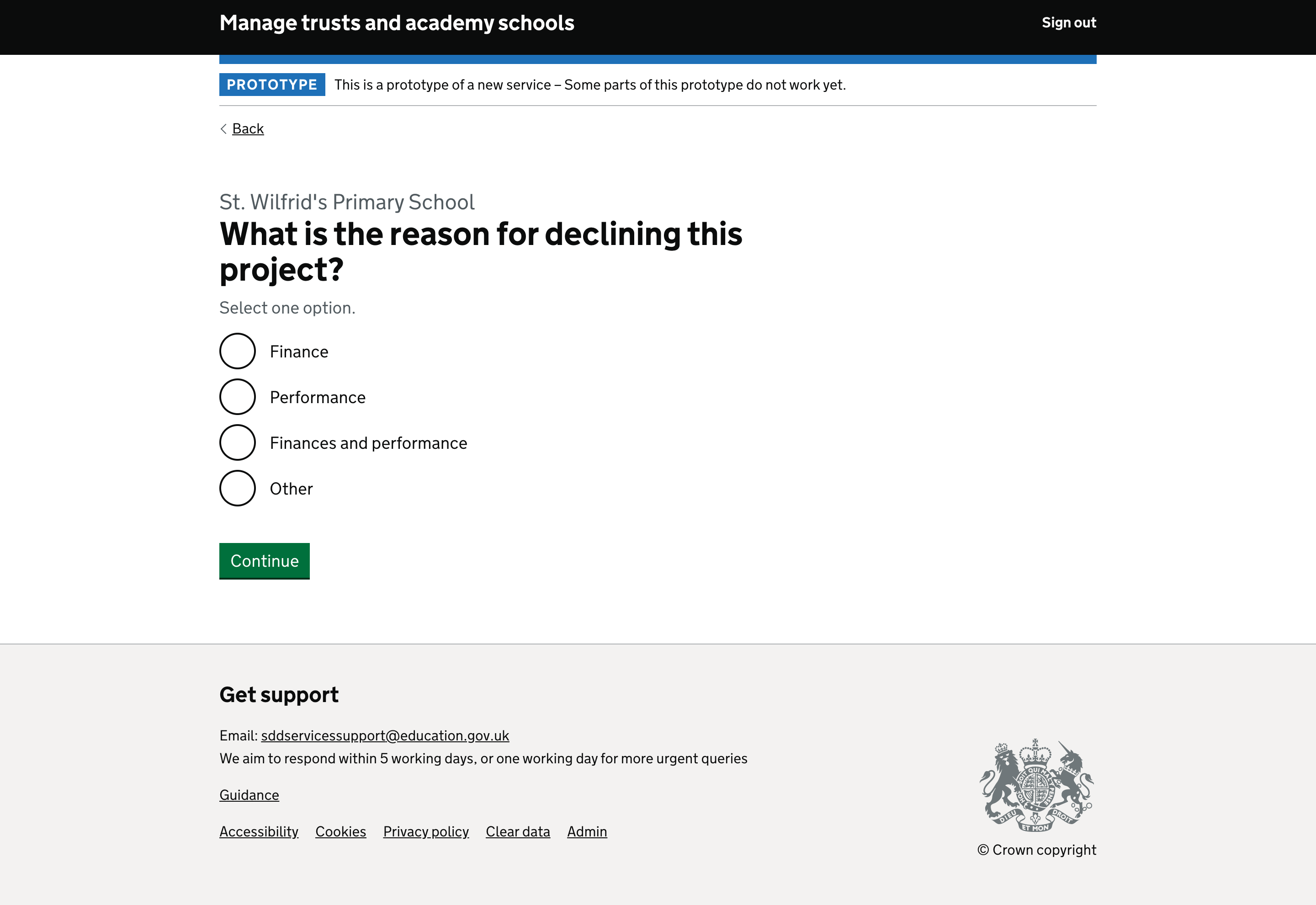
Declined date
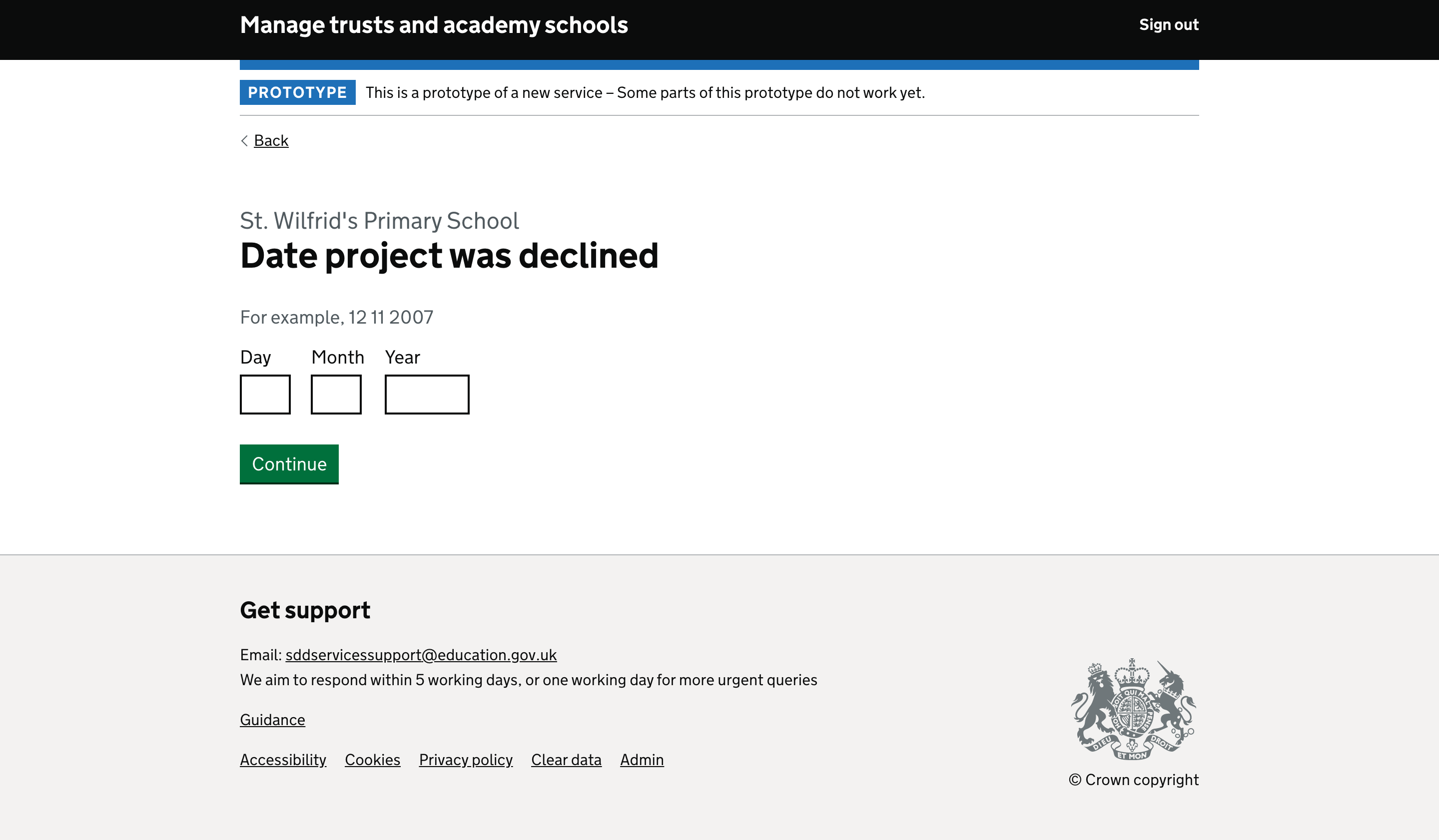
Declined summary sceen
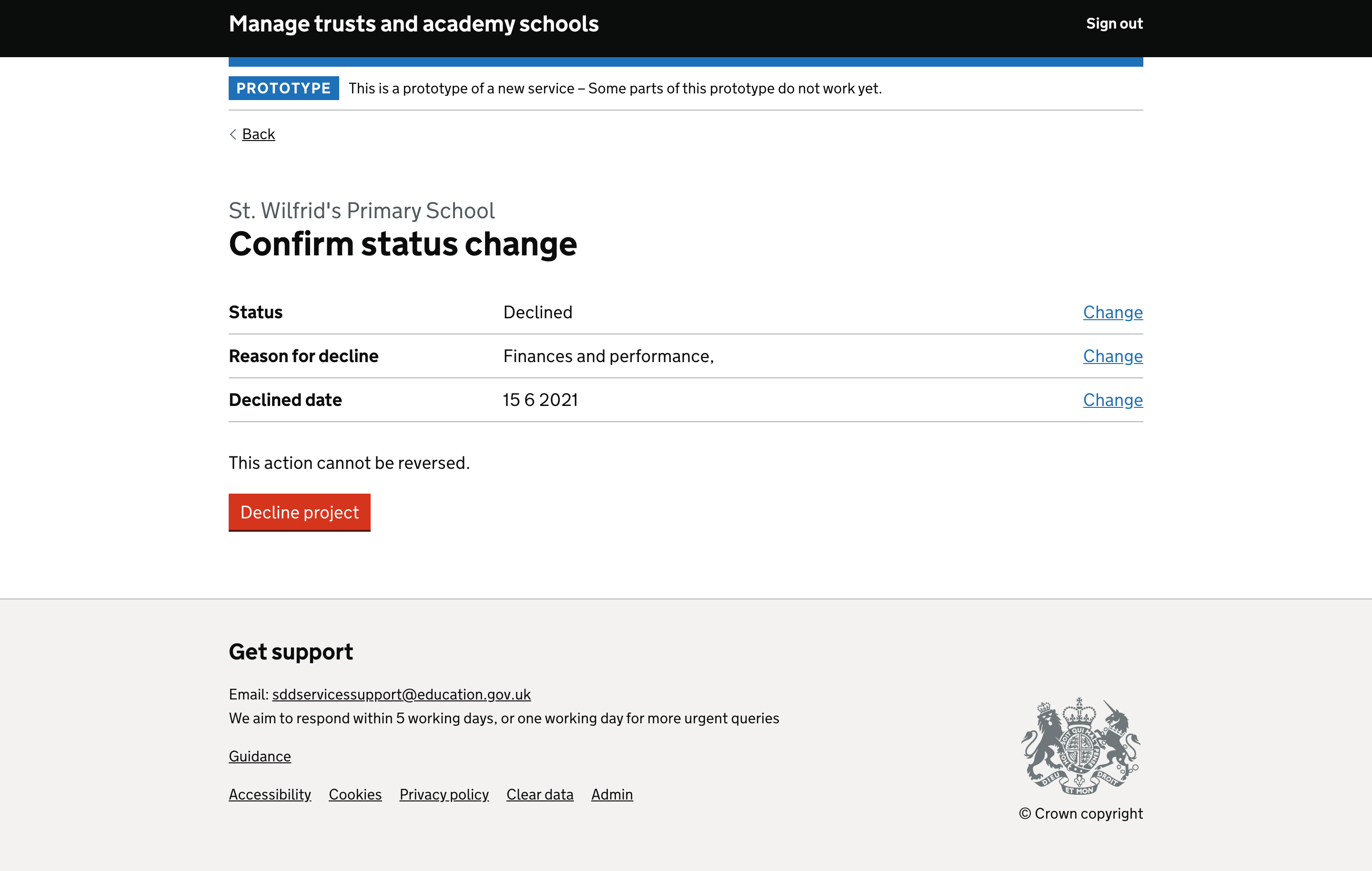
Declined project reference only view

Declined status information
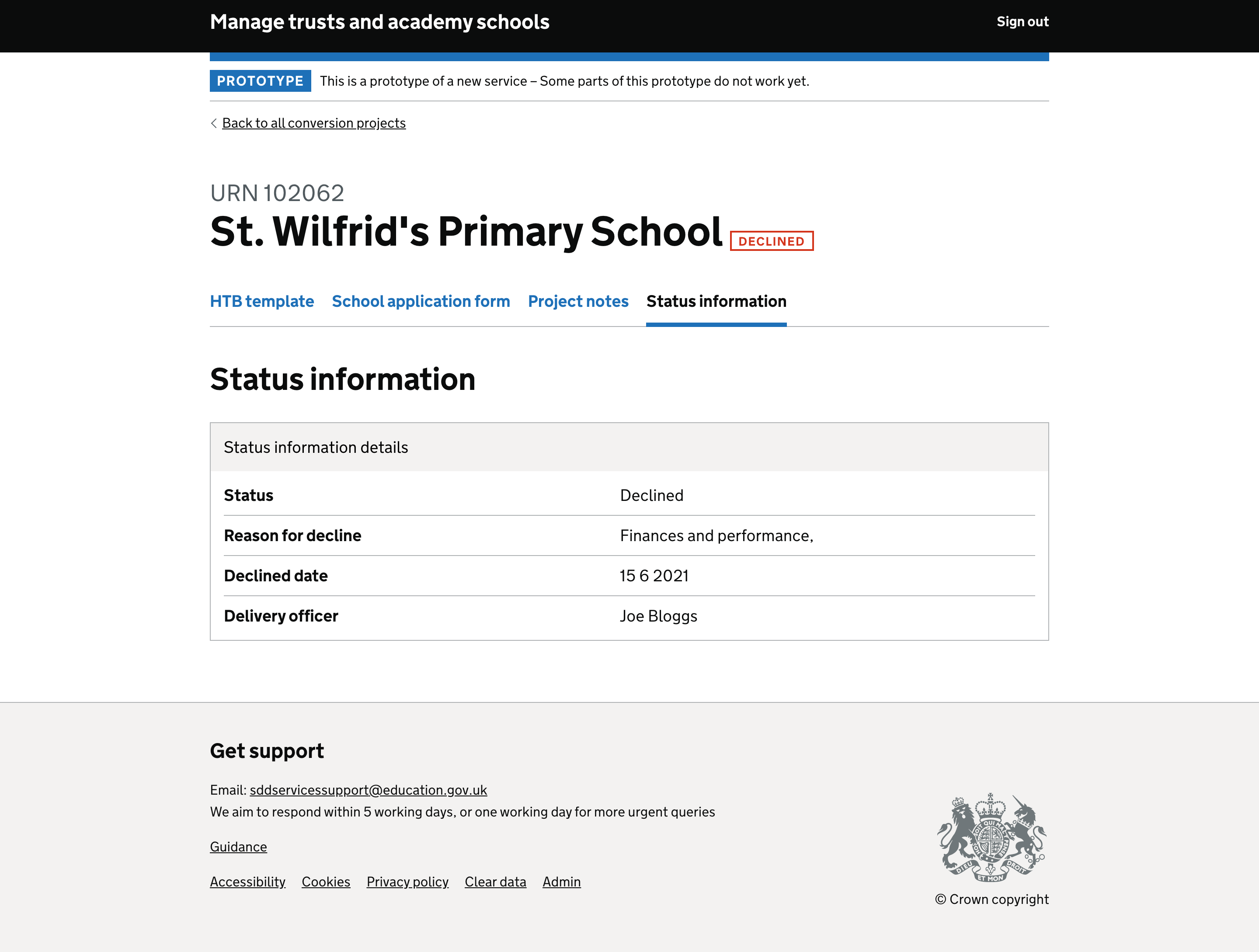
# Changing a status
If a user sets a status by mistake an administrator would need to be able to reverse the project back to active. Apart from ‘on hold,’ a Delivery Officer cannot change the status once it has been set. This is to ensure Delivery Officers do not pick up an archived project instead of starting a new one when a new application is made and consequently a new project needs to begin.
# Accessing projects with an inactive status
All projects tht are no longer active can be accessed as reference only from the archived projects list, they no longer appear in the users active projects list.
Declined status information